var TextFactoryInstance = new TextFactoryGeneratorInstantiator
I want to speed up making text-that-follows-speakers videos in Blender, as it’s a bit tedious and repetitive to add all the required text objects.
Sketching Out Variables
Since I have previously done something similar for making image-based captions in Shotcut, I have only very briefly listed the main things I need from this script and where I want them defined- ie either in the script itself as (say) constants, or in the input file. I also have sketched out a potential input format for the items:
speaker: speechfor who is doing the talking and what they are sayinggapin seconds for delays between speech
Figuring Out Blender API
Up to here we can write most of the guts of the script — looping over the items in the input file and parsing them — without touching Blender. I am completely unfamiliar with Blender’s API, and its full index is quite extensive; searching for ‘text’ isn’t much help because of overlaps with other words “texture” and “context”.
Thankfully the quickstart guide has a very helpful tip: “Enable Developer Extra and Python Tooltips.” The former enables a few useful things, most notably “copy python command”; the latter shows the property’s python information in a tooltip on hover. Perfect!
For adding a ‘text object’, which is in fact an effect strip:
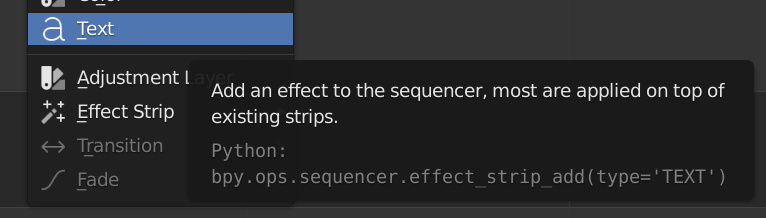
we can see that the python equivalent is bpy.ops.sequencer.effect_strip_add(type='TEXT'), for which we can look up the definition:
bpy.ops.sequencer.effect_strip_add(type=’CROSS’, frame_start=0, frame_end=0, channel=1, replace_sel=True, overlap=False, color=(0.0, 0.0, 0.0))Add an effect to the sequencer, most are applied on top of existing strips
Parameters: [snipped]
‘Sequencer operators’ (https://docs.blender.org/api/current/bpy.ops.sequencer.html#module-bpy.ops.sequencer)
That gets us a text effect strip! From there we can hover for a tooltip to see the python for modifying the object’s text:
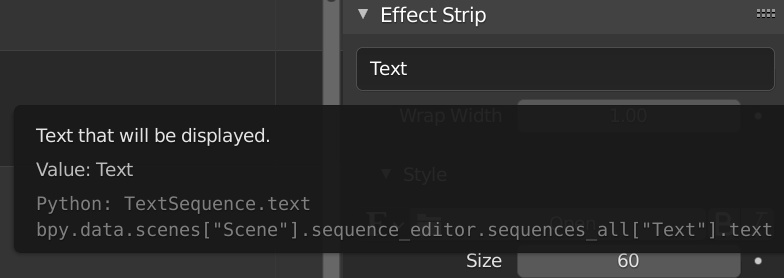
the size and colour of text:
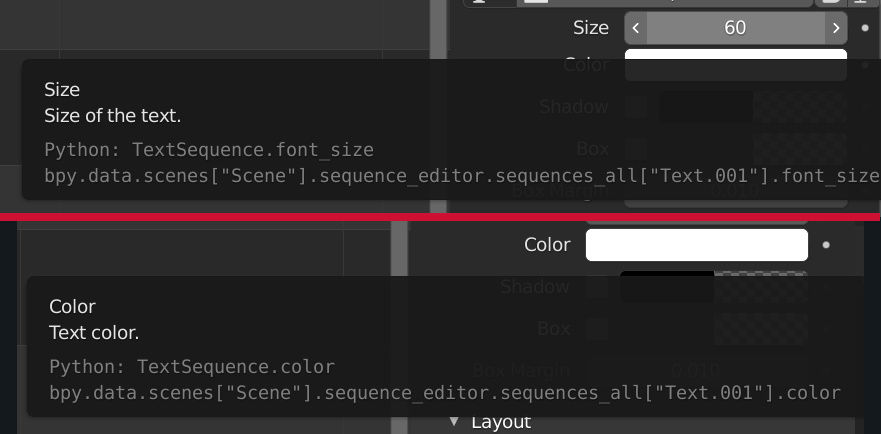
and the font:

although the last one is more complicated than ‘simply’ selecting a font, as you might in pygame for example. But this is a ‘broad strokes’ pass, we’ll figure out the details when we write it.
This gets us a good amount of information, and we now know where we can find more! Whether this is easier than working entirely within Blender is another question…
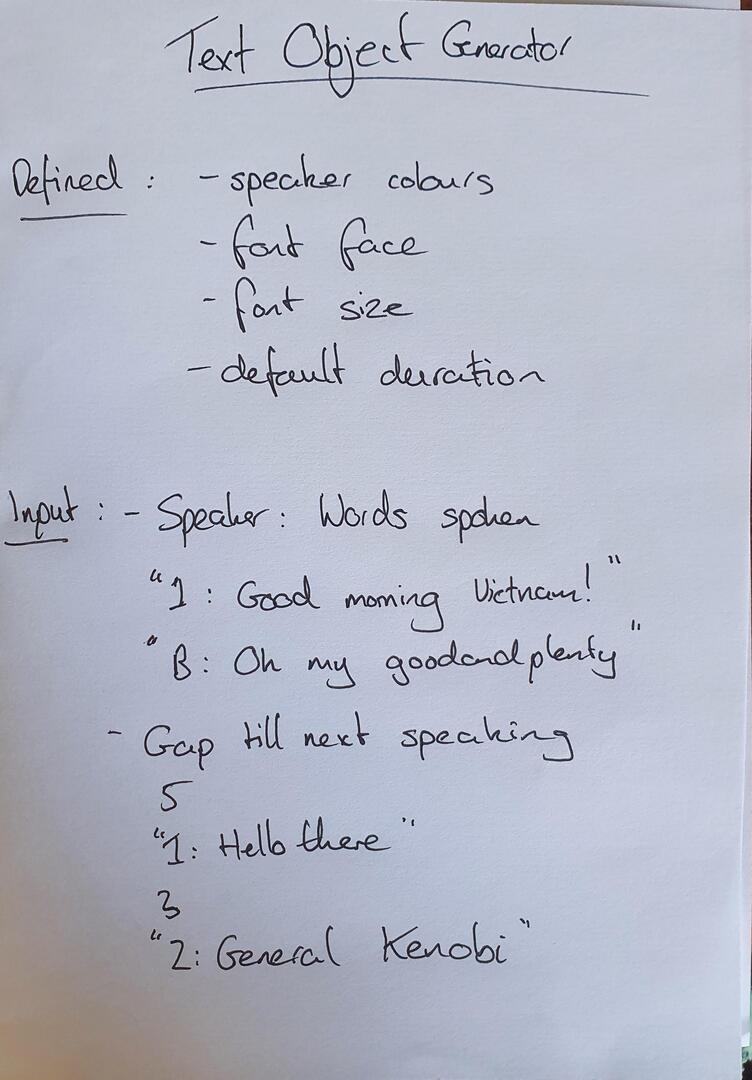
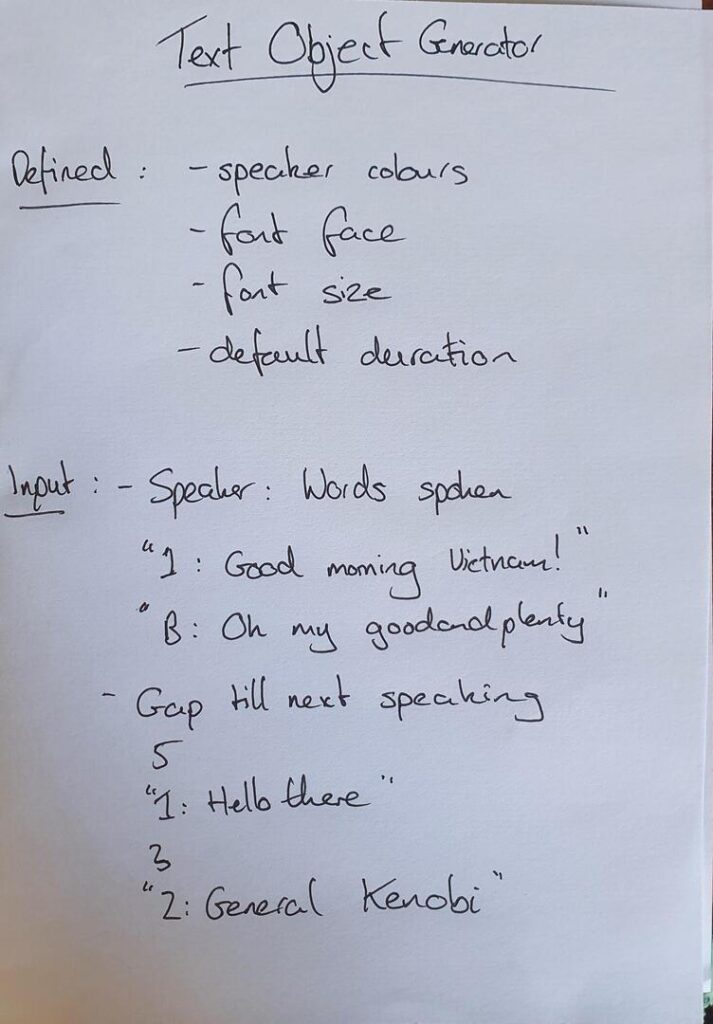
Pingback: Highlight Videos With Blender: Quicker Text Editing – Rob's Blog